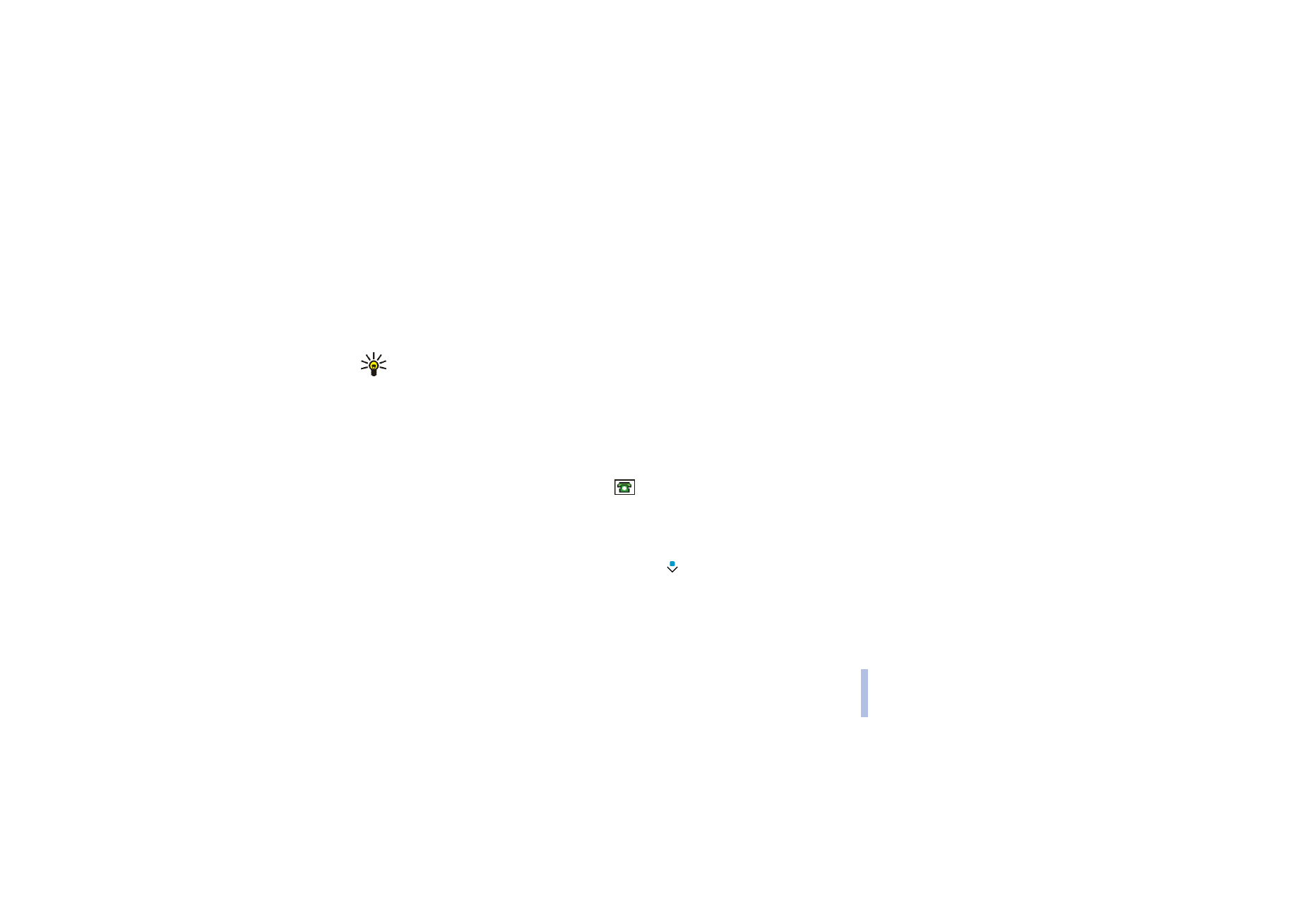
Saving multiple numbers or text items per name
You can save different types of phone numbers and short text items per name in the phone’s internal
memory for contacts.
The first number saved is automatically set as the default number and it is indicated with a frame
around the number type indicator, for example
. When you select a name from contacts, for
example to make a call, the default number is used unless you select another number.
1. Make sure that the memory in use is either
Phone
or
Phone and SIM
. See Selecting settings for
contacts on page 83.
2. To access the list of names and phone numbers, press
in standby mode.
3. Scroll to the name saved in the phone’s internal memory for the contact to which you want to add a
new number or text item, and press
Details
.
4. Press
Options
and select
Add number
or
Add detail
.
5. To add a number or detail, select one of the number types or text types, respectively.
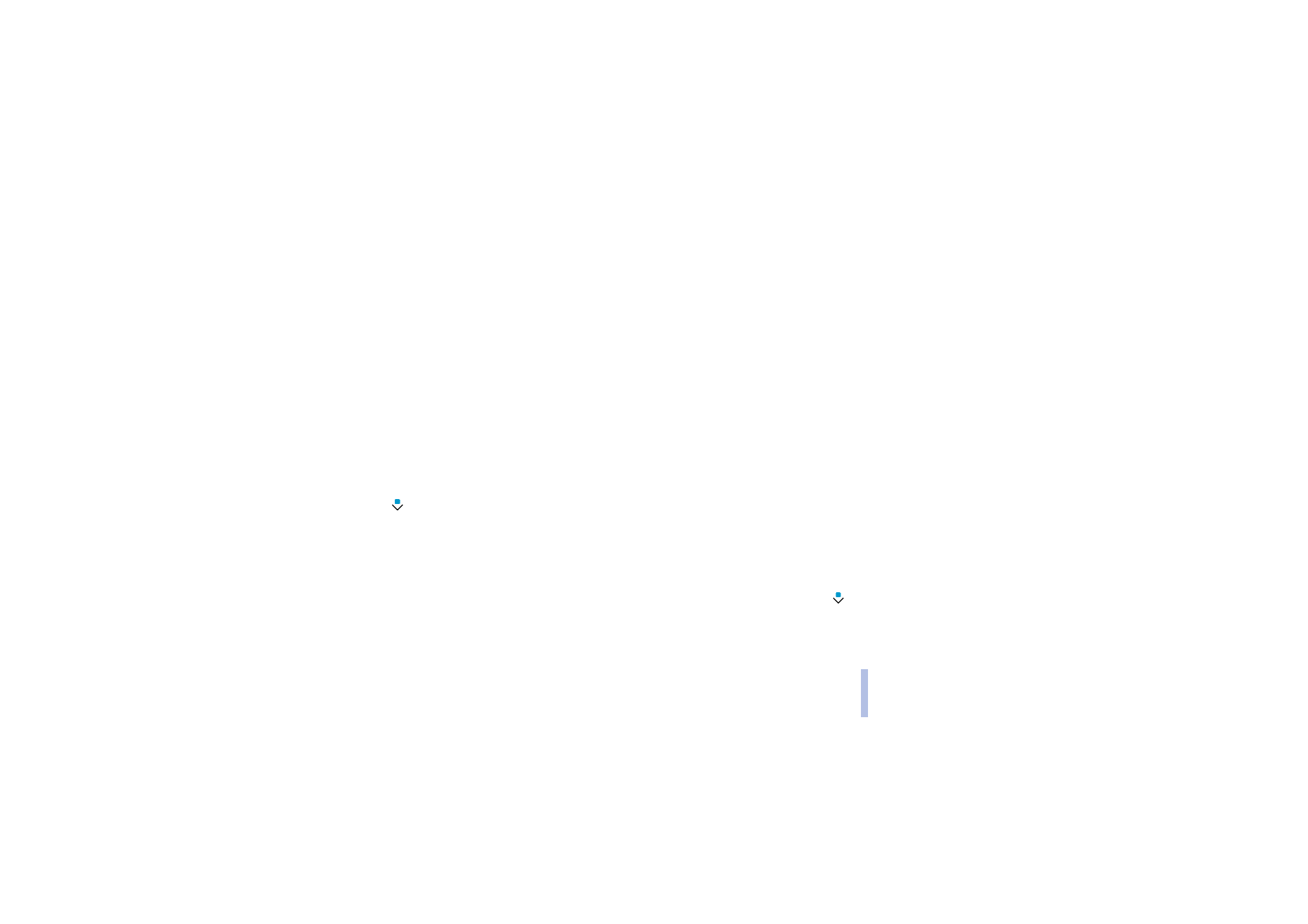
Copyright
© 2004 Nokia. All rights reserved.
Me
nu
f
unct
io
n
s
85
Me
nu
f
unct
io
n
s
• If you select the text type
User ID
:
Select
Search
to search for an ID by a mobile phone number or an e-mail address in the server of
the operator or service provider if you have connected to the presence service. See My presence
on page 87. If only one ID is found, it is automatically saved. Otherwise, to save the ID, press
Options
, and select
Save
.
To key in the ID, select
Enter ID manually
. Key in the ID and press
OK
to save it.
To change the number or text type, select
Change type
in the options list. Note that you cannot
change the type of an ID when it is on the
IM contacts
or in the
Subscribed names
list.
To set the selected number as the default number, select
Set as default
.
6. Key in the number or text item and press
OK
to save it.
7. Press
Back
and then
Exit
to return to standby mode.