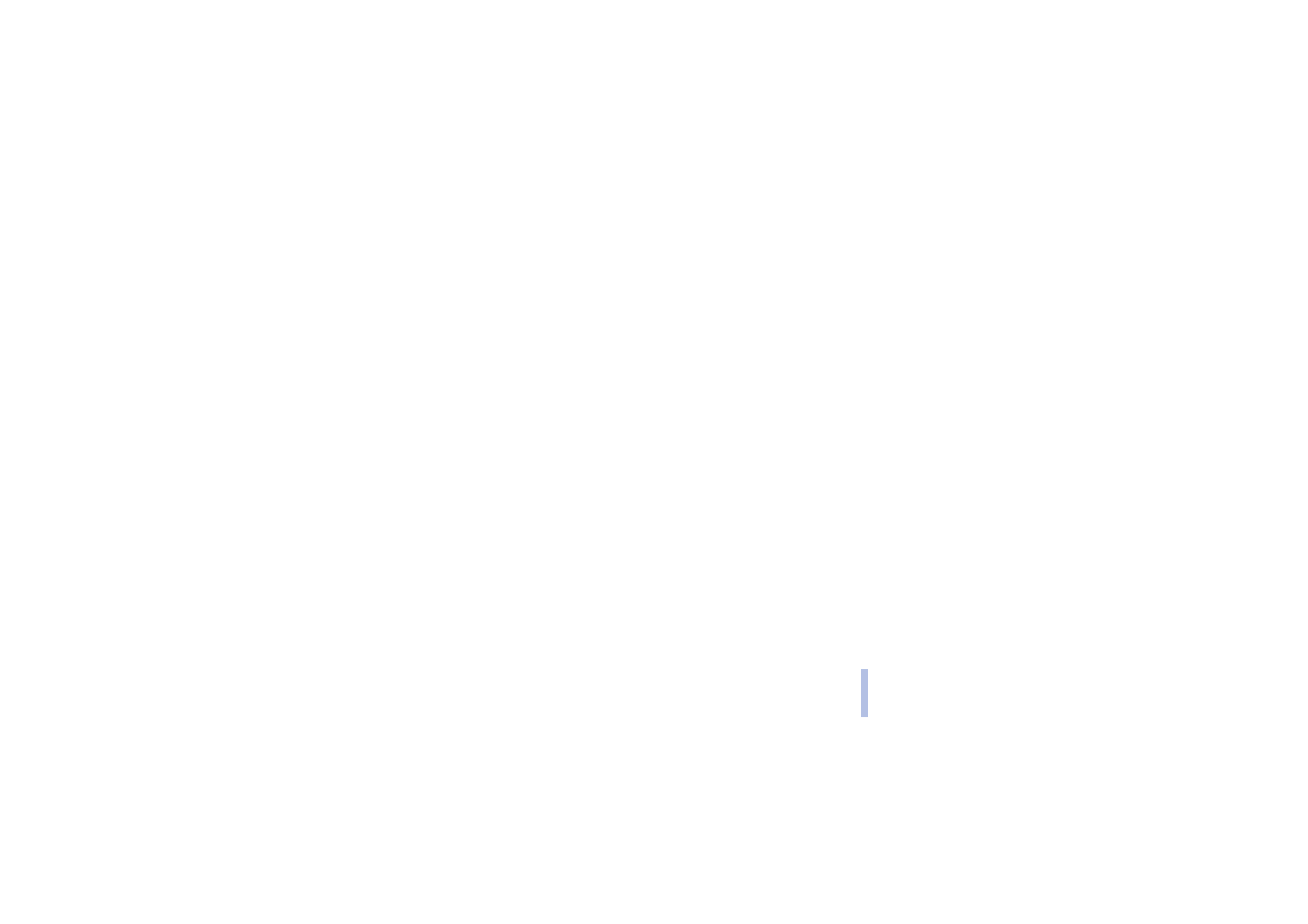
Writing and sending a multimedia message
To set the settings for multimedia messaging, see Settings for multimedia messages on page 63. To
check availability and to subscribe to the multimedia messaging service, contact your network
operator or service provider.
Copyright protections may prevent some images, ringing tones and other content from being copied,
modified, transferred or forwarded.
1. Press
Menu
, and select
Messages
,
Multimedia msgs.
and
Create message
.
2. Key in a message. See Writing text on page 38.
• To insert a file in the message, press
Options
, select
Insert
and select the desired option. You
cannot select an option if it is dimmed. The list of available folders in the
Gallery
is shown. Open
a specific folder, scroll to the desired file, press
Options
and select
Insert
. An attached file is
indicated with the file name in the message.
• You can also insert a
New sound clip
directly out of your voice recorder. Press
Options
, select
Insert
and
New sound clip
. The voice recorder starts automatically and you can start with the
recording. The new sound clip is added automatically, when you end the recording.
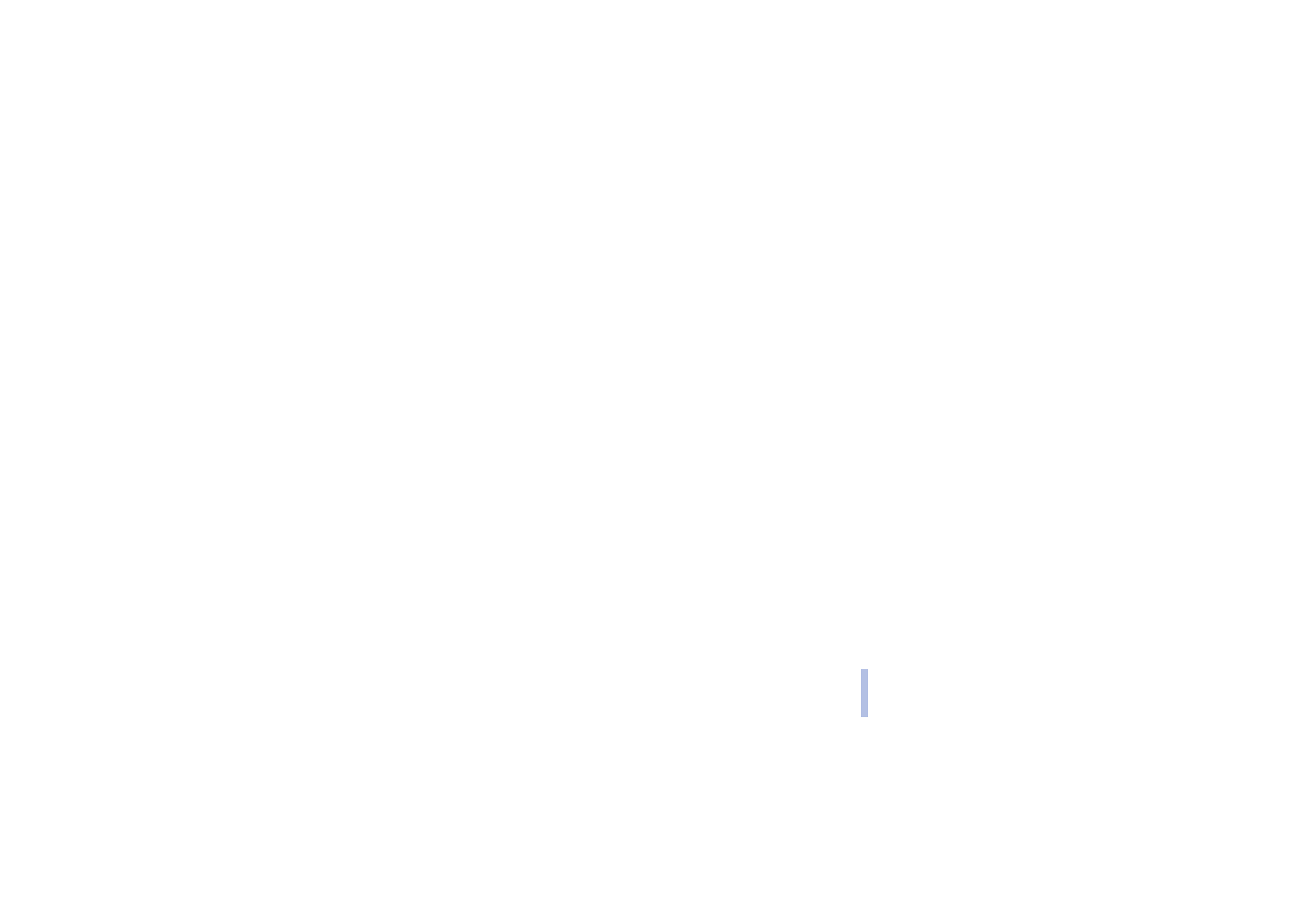
Copyright
© 2004 Nokia. All rights reserved.
Me
nu
f
unct
io
n
s
60
Me
nu
f
unct
io
n
s
• Your phone supports the sending and receiving of multimedia messages that contain several
pages (slides). To insert a slide in the message, press , and select
Insert
and
Slide
. Each slide can
contain text, one image and one sound clip.
• If the message contains several slides, you can open the desired one by pressing
Options
and
selecting
Previous slide
,
Next slide
or
Slide list
.
To set the interval between the slides, press
Options
and select
Slide timing
.
To move the text component to the top or bottom of the message, press
Options
and select
Place text first
or
Place text last
.
• To insert a name from the contacts list, press
Options
and select
More options
,
Insert contact
and the desired name.
To insert a number from the contacts list, press
Options
and select
More options
and
Insert
number
.
• To insert a calendar note, press
Options
and select
Insert
and
Calendar note
.
• To insert a business card, press
Options
and select
Insert
and
Business card
.
• To delete an image, slide or sound clip from the message, press
Options
and select
Delete
and
the desired function.
• To save the message in the
Saved items
folder, press
Options
and select
Save message
.
• To add a subject to the message, press
Options
and select
More options
and
Edit subject
.
• To view for example the size or recipient of the message, press
Options
and select
More options
and
Message details
. During writing a multimedia message, the remaining space left is shown
on the display.
3. To view the message or slide presentation before sending it, press
Options
and select
Preview
.
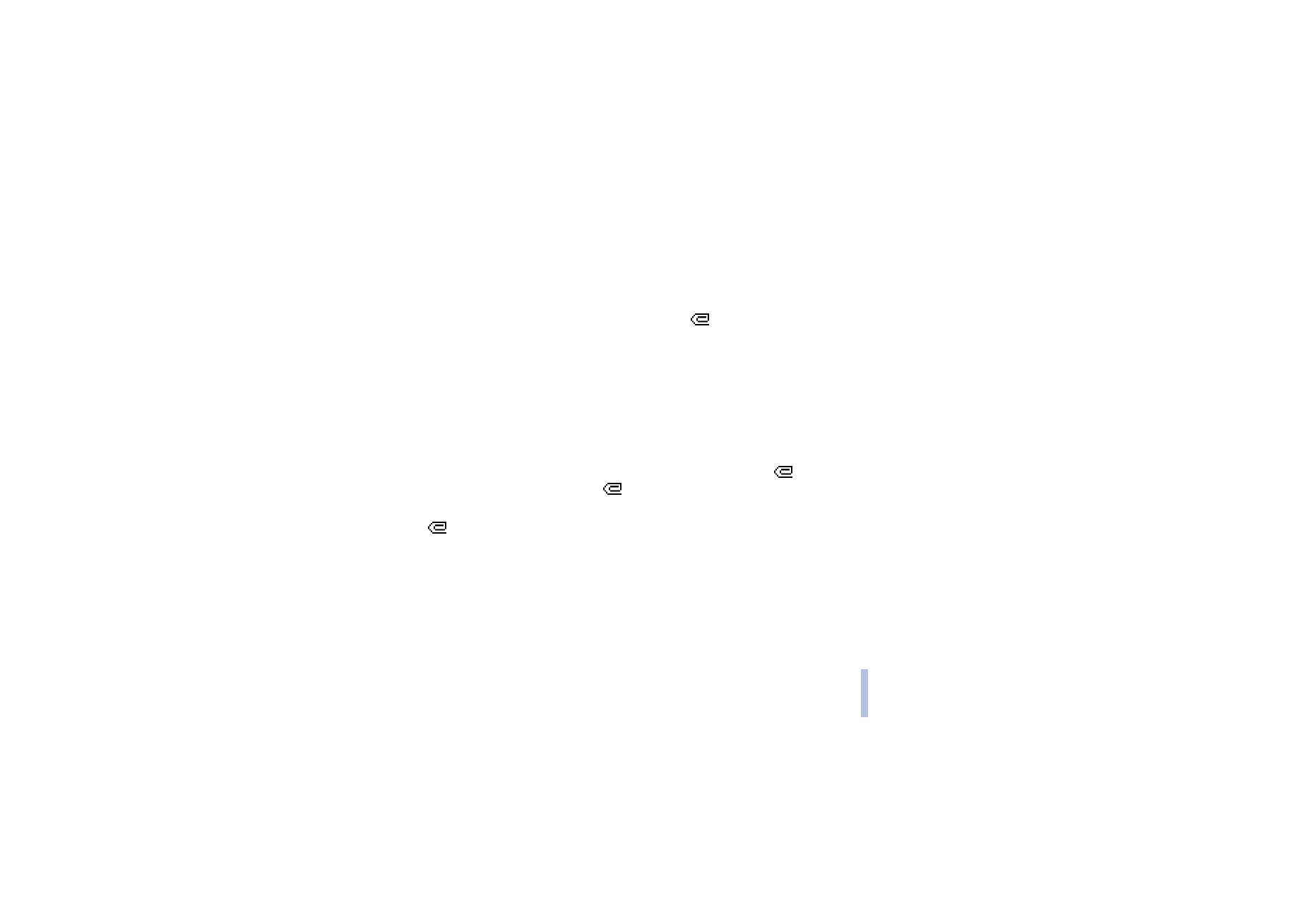
Copyright
© 2004 Nokia. All rights reserved.
Me
nu
f
unct
io
n
s
61
Me
nu
f
unct
io
n
s
4. To send the message, press
Send
and select
Phone number
,
E-mail address
or
Many
. Depending on
your operator, more options may be available.
5. Enter the recipient’s phone number (or e-mail address) or search for it in
Contacts
. Press
OK
and the
message is moved to the
Outbox
folder for sending.
It takes more time to send a multimedia message than to send a text message. While the
multimedia message is being sent, the animated indicator
is displayed and you can use other
functions on the phone. If there is an interruption while the message is being sent, the phone tries
to resend it a few times. If this fails, the message will remain in the
Outbox
folder and you can try to
resend it later.
The messages that you have sent will be saved in the
Sent items
folder if the setting
Save sent
messages
is set to
Yes
. See Settings for multimedia messages on page 63. This is not an indication
that the message has been received at the intended destination.